In this article you will learn how to send large files using Droplr apps
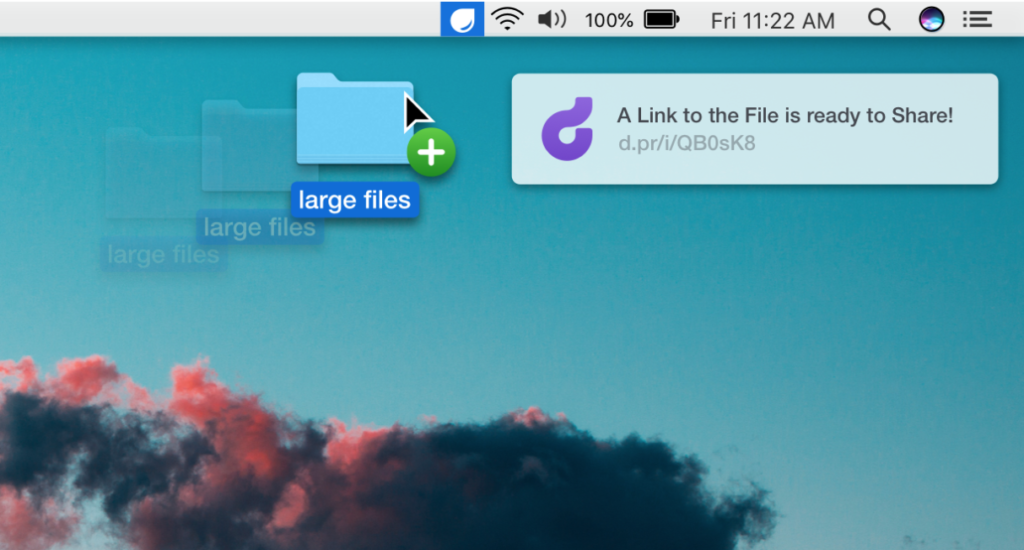
As organizations need to compile more diverse types of data and organize huge sets of records. Sometimes finding reliable methods of sharing big files feels like a gamble. Whether it’s a co-workplace or part of a direct business, file sharing services are susceptible to congestion. This is especially true when large files need to be sent – think about videos or PSD files that can be 500MB, 1GB, or even bigger.
The worst problem with files as big as a few GB is that they gobble up huge amounts of storage space on apps like Slack. Transferring big files is a real hassle for you and your clients, and they can slow down your computer.
For most people, the default option for sending files is by email. But the downside is that you can send files with a maximum size of 25 MB (for example, in Gmail). Sometimes it’s just not enough. Also, the person on the other end who receives your email can still have problems downloading the file. Many companies also have security checks to prevent downloads of large files via email. In such cases, sending huge files by email becomes a big headache.
What to do?
The easiest way to transfer a big file is by using a cloud storage service. I know it sounds complicated, but actually, if you’ve got a great cloud storage service like Droplr, it’s not hard. The biggest challenge of cloud services is to create and optimize a process for managing and browsing for files. A complicated structure with thousands of folders and files can make it pretty complicated, hard, and time-consuming. The result will be a mess, and you may end up just mailing your colleague a flash drive rather than trying to jump through a million hoops to get a file where it needs to be.
But we can do it differently!
Transfer files as big as 10 GB with Droplr
Sending large files doesn’t have to be that hard. Droplr is a great way to share files as big as 10 GB in size. You can instantly share your files from your desktop to collaborate with your team or clients efficiently and quickly, with just a few mouse clicks.
Droplr is lightning fast and offers you a user experience that far surpasses other cloud services. To make the right choice of cloud platform, check what size files you can upload. A lot of them restrict you to less than 1 GB. The next thing that you should check is the speed of the transfer. Sometimes free users get lower speeds. For example, with Dropbox, it takes around 8 minutes to transfer a 2 GB file. With Droplr, the same file can be easily transferred 25% faster.
Droplr offers drag & drop upload through native Mac/Windows apps, as well as with a web-based module.
Upload files with drag & drop
We spent a lot of time preparing the best file uploading experience. After days, weeks, and months of work, we hit on a solution. We deliver a feature that uploads every file that is dropped on the Droplr icon in the menu bar. You can drop it directly to your workspace, or only to boards if you prefer. Boards are collections where you can add selected files. They’re a bit like folders on your hard drive. Besides managing a collection of files, boards can be used as a collaborative space where you can interact with your teammates and share concepts and ideas by file transfer.
Share multiple files with Droplr
You can also share a folder or multiple files with your Droplr account. Simply drag the folder or files into the Droplr icon on the menu bar. They will be compressed into a ZIP file and uploaded to Droplr. A link will be copied to your clipboard and ready to share. Paste that link into an online forum, chat window, Slack, or anywhere else.
How to send big files with Droplr
If you have a big file and you need to transfer it to a client or colleague, Droplr makes it super quick and easy. All you need to do is:
- Download the Droplr app for Windows, Mac, or Linux
- Drag and drop the file you want to upload into the Droplr app or online dashboard. You can also click “Upload a File” on the Droplr dashboard.
- Paste the link over to your team member/client
Secure your files from unwanted visitors
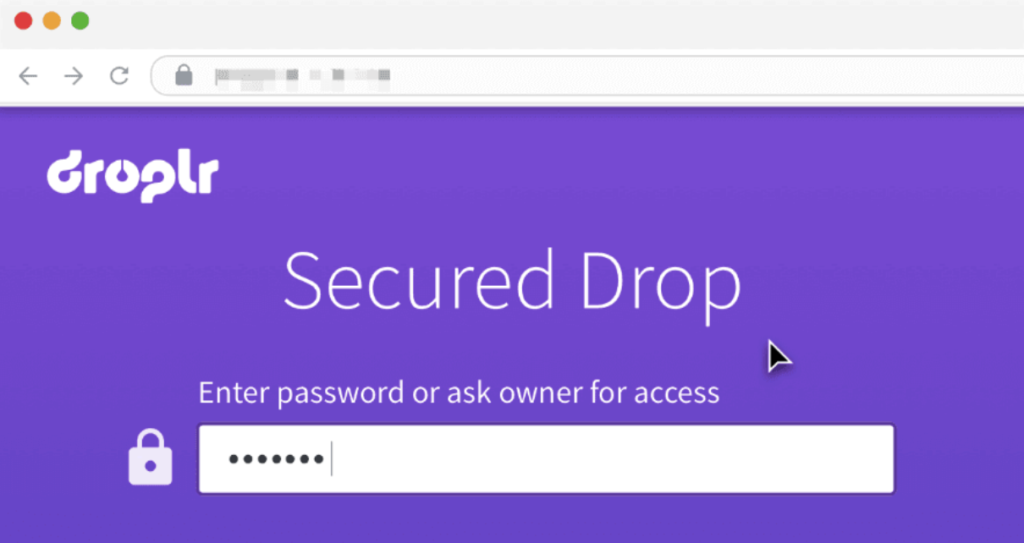
Droplr is designed to protect files and information that are important to you. It adds an extra layer of security to your files, making sure that no one from outside your team gets access to your sensitive information. This feature allows you to secure your files by making them totally unavailable, or by requiring a password from anyone following a link that you share. It blocks users from outside your team from seeing your important and confidential files.
Password-protected files
Droplr allows you to protect files you share with a password. The password protect feature prevents data breaches and adds an extra layer of security to your files, making sure that no one from outside your team gets access to your sensitive information. If you want to set a password for a file, just open it in a browser and change its privacy settings. Open the Droplr dashboard and click on the file, then click ‘Manage Drops Privacy’ and select ‘Private’ to make your Drops private. Doing this makes your Drop URLs more secure and protected. To learn more about this feature, please review this article.
Self-Destruct
This feature improves the safety of your files and prevents them from being seen by unwanted visitors. Droplr allows you to set a limit on the lifetime of a file. When the time is up, the file is deleted and is no longer available to anyone. Even to you. The default setting is to keep them alive forever.
This is a great feature for ensuring files you share have a limited shelf-life, after which they are deleted automatically. Just go to your personal workspace, select the drops you want to protect, and change their self-destruction period.
Bandwidth
Droplr offers three plans; Pro Plus, Team, and Enterprise.
- Pro Plus and Teams offer 500GB/month.
- The Enterprise edition is for users who need to manage large teams. Enterprise users have unlimited bandwidth.