In this article, you will learn how to protect your most sensitive files from unwanted visits when you share it with Droplr.
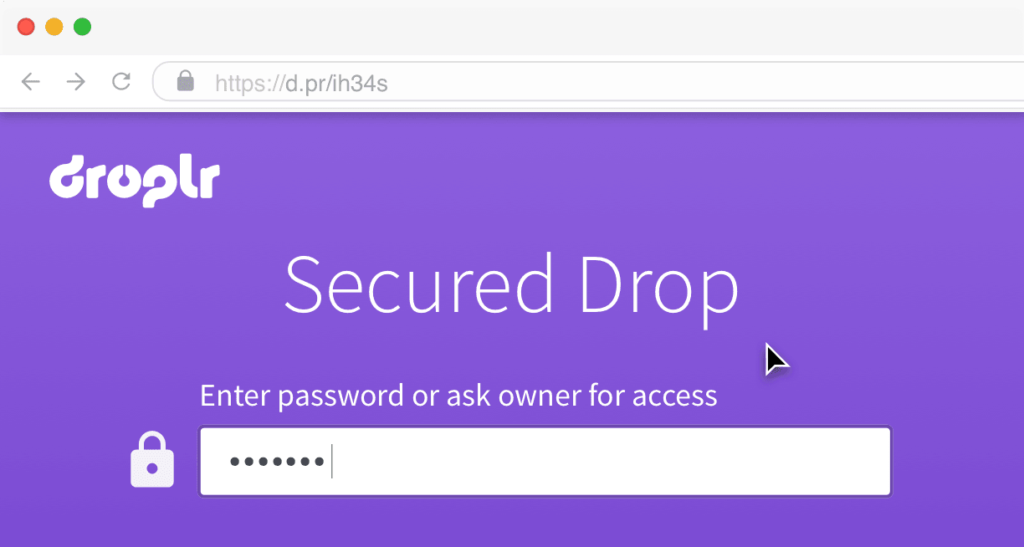
A data breach can be dangerous, especially when hundreds of files and records can be compromised, you need to stay protected.
Some victims of a data breach in recent history include Yahoo, eBay, Uber, Facebook and many more. They learned how much data breach cost them in money, but more important, their reputation. The attack usually compromises the personal data of users including real names, email, contact, and credit card numbers and other sensitive information.
However, here in Droplr, we take our users security very seriously. That’s why our app is fully committed to providing clients with the highest level of security and compliance with GDPR and all other privacy and security measures.
Droplr prevents you from a data breach with links protected by a password. It allows you to secure your files by adding a password to any URL that you share. There are 3 kinds of URLs with different level of security. We have listed and explained them below.
Public URLs
Public URLs are created by default when you upload a file. With Public URLs, all your drops are created with a short link such as [d.pr/i/123456]. This grants access to anyone who has the link. However, it’s almost impossible to come across the link by accident. Probability to guess a link that has 6 characters is 1: 56,800,235,584. Even though it’s a small chance, it always exists and it’s not the most 100% secure way to protect a sensitive file.
Private (Password Protected) URLs
Private URLs are significantly more protected. You can set your account to put a password on each link that is generated at the time you create a drop, or you can individually set private passwords as you create them as well with a custom password of your choosing. This puts an extra layer of security on your files that you share with Droplr. You can then share the link as a whole (with the password included) or remove the password and that will prompt anyone else opening the link with that unique password to unlock the drop. We recommend sharing the password separately in another method (separate emails or texts) to ensure that you are sharing your private drop securely.
Access for your team only
Lastly, we created this third option for teams that require the highest security level. This means if a drop is set as ‘team only’ then only the team members within your company (or Droplr team) will be allowed access to the drop. If the file gets leaked out then no one will be able to unlock it. If you would like to learn more about ‘team only’ privacy check this link.
To change the setting of any of your drop privacy settings, head over to your Personal Workspace over at d.pr. Select the drops you wish to secure, and hit the lock button to change to your preferences.
Self Destruct
One last setting that can protect you from unwanted visits is a Self-Destruct feature which sets a time limit on when your files are visible. The default setting is to keep them alive forever so you don’t have to worry that they will expire if you want this setting.
To set self-destruction of your drops, go to your Personal Workspace, select the drops you want to protect and change it to what you prefer. You can also set the default to self-destruct time of all your drops (from this point on) in your settings in the Droplr Dashboard.