In this article, you will learn how the “Team Only” feature works and how to get the most out of it.
In today’s data breach world, one of the biggest challenges enterprises face is managing the security of their employees and the company itself. Security is crucial for every organization and it must be embedded in everything your team and company do to protect important data and sensitive files.
The Droplr team-only feature is designed especially to add an extra layer of security to the drops you share with your team members. With this feature, you can be sure that anything that gets shared within your team stays within your team, and that nobody else gets access to it. This blocks any user from outside your team from being able to view your drops. For example, if someone who is not in your team finds a drop, they will see only a page asking to confirm their membership in the team:
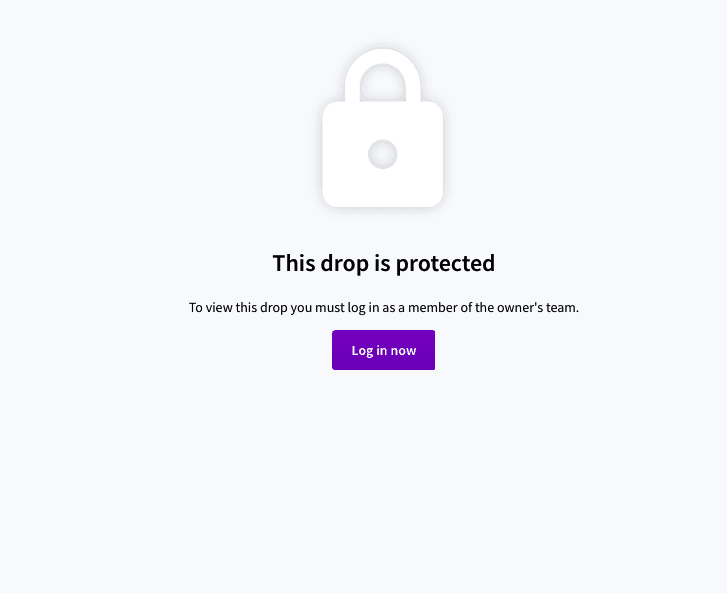
The feature is quick and easy to use, and it makes your drops ultra-private no matter how big your team gets. Your team shares what they want, when they want, without anyone from outside the team getting access to your team’s drops.
How to turn on the team-only sharing feature
You can change any drop to “team-only” by going into the drop’s privacy settings. Learn how to change individual drop privacy here:
The drops will be protected if you share the link with anyone outside your team account. However, if you want to make your drop public for anyone to view, you can easily change the settings – just toggle the drop to “public.”
“Team Only” is an enterprise-only feature. Please contact us to learn more on how to enable this for your team’s account.
If you would like to set a ‘Team member only’ as a default privacy, check this GIF out and let us know if you have any questions!

This is an Enterprise only feature, please contact us here to learn more on how to get this for your team account.