In this article, you will learn how screenshots and screencasts help you to make a great first impression and close deals better.
When you are pitching your product to investors or customers, you need them to understand it completely. A diagram with a basic explanation or a PowerPoint presentation can only help you so much. In your head, you might think you’re delivering a beautiful presentation, feeling confident about your pitch. But what do you see at the end? A confused audience. So you feel like you’ve wasted your time and your efforts were in vain.
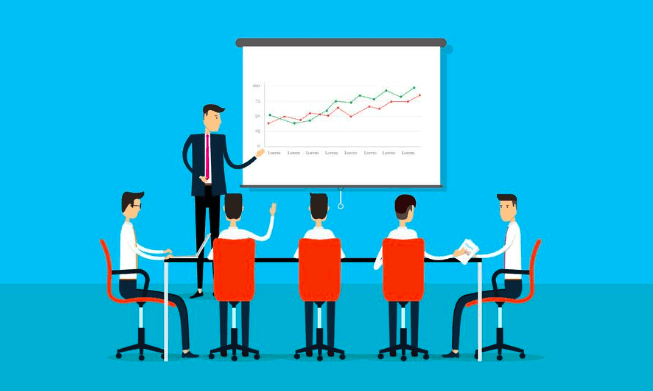
Sometimes, companies do demo calls to answer questions and demonstrate the power, ease, or beauty of a product. They walk prospective customers through the product and let them see its functionalities in use. But it’s almost impossible to answer every question in just one call, so if you want to make everything clear it’s really important to find a way to precisely answer all of your prospects’ pre-sales questions. Once the demo is over, it can be difficult to answer follow-up questions or demonstrate product functionality via email.
So what should you do?
Giving customers a truly personal presentation of your product means more than just a powerful presentation or a demo call. Your customers want the closest experience possible. The easiest and best way to do this is to visually: demonstrate your idea with a screencast or screenshots. This is much easier than always doing calls always whenever a customer has problems or questions, and it’s got a more personal touch than emails.
Benefits of visual presentation of your product

There are tons of benefits from pitching your product visually using screenshots and screencasts. You can present a complex process or product concept with visual aids like animations and annotated images, to demonstrate to your audience how effective your product is. With screenshots, you can prepare the perfect answer to any question your users have.
Pitch your product with Droplr
Your sales guys can use Droplr to pitch your product to customers in an entirely different way — not just by answering their questions, but also by showing how awesome your product is in action.
Instead of typing out a long, technical email explaining how your product works or trying to gather the whole team back together for a second demo, Droplr lets you capture a quick video showing them exactly how it works — and it only takes seconds.
Screencast & screenshot

With Droplr, you can capture your entire screen, a single window, or a specific part of your screen and add notes to explain the product better. You can also make videos using your on-screen recordings, to give a quick video presentation of your product. Learn more about Screenshots and Screencasts.
If you want to use Screencasts and Screenshots with Droplr all you have to do is:
Download the Droplr app for Mac or Windows.
Click on the Droplr icon from the taskbar or menu bar.
Click “Screen Recording” or “Screenshot” depending on what feature you want to use.
Now you can record a quick live demo of any functionality you want. A link to your recording or screenshot will be automatically copied to your clipboard, which you can send over to your customer in no time at all. Not only will they be impressed that your app does exactly what they need, but they’ll also think it’s pretty awesome how you quickly and easily showed them what they wanted to see. The client signs on the dotted line.
Congratulations! You have converted your prospect into a customer with the visual power of Droplr.