In this article, you will learn what short links are, how they are built, and how you can customize your short links.
A short link is a condensed format of a regular URL (the web address that starts with https://). In Droplr, short links look like this: https://d.pr/HuoYzc, where d.pr is a domain and /HuoYzc is a drop id. The domain part is customizable, so if you want to be more unique you can set a subdomain, or even configure your own domain for example, cos.sc.
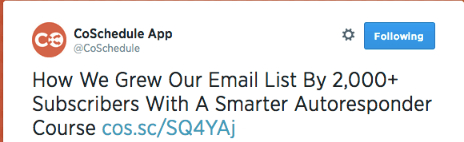
How to create a short link with Droplr
We automatically generate a short link to every file you share with Droplr – it doesn’t matter whether it’s an image, a photo, or even a link to a different website. In Droplr, short links are generated when you upload files or created new ones like screenshots and screencasts, and the link is copied to your clipboard and ready to send. Pretty easy, isn’t it?
The secret power of short links
Why should you bother using short links? Well, long links are annoying, messy, and look odd, especially in social media posts. In addition, short links give you some extra features like traffic monitoring, password protection, and ease of sharing.
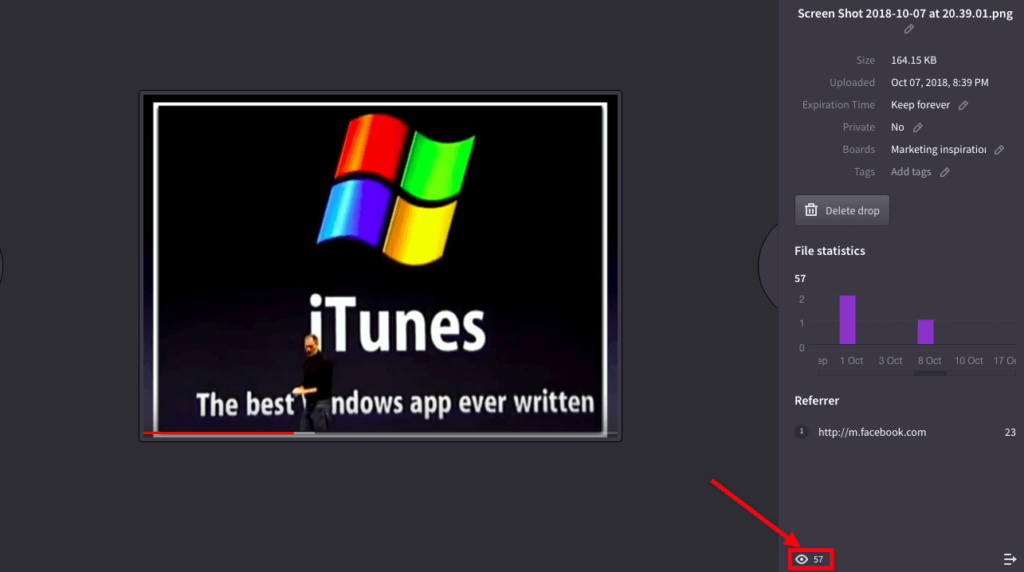
When you share a short link, it’s really easy to check how many people open that link – you know how important this information is, especially when you’re using the link for business purposes. Monitoring the success of links tells you what your audience is engaging with, which you need to adjust your strategies accordingly.
Shorter links make sharing a whole lot easier, increasing overall click-through rate. Tracking performance shows you how you can change your posting strategy in order to boost its effectiveness.
Custom short links – setting them up
You can personalize Droplr short links with a custom domain instead of using our own short URL (d.pr) – for example, with a subdomain: https://sub.d.pr/1a2b. Or you can even set your own custom domain, like this: http://mydomain.com/1a2b
To set your custom domain or subdomain, go to settings, then click on the Customize tab.
Scroll down to “Your Links” and choose your custom domain or subdomain.
Check out this article for more information on how to configure a custom domain.