Organize your groups of drops into a collection that can be shared with one link.
Boards are really useful when it comes to organizing and manage your files separate from your entire drop collection. Boards can be used as a collaboration space where you can interact with your colleagues and clients on specific projects and groupings of files you want to keep separate. You can view them from latest drops listed first, or if you prefer, you can change files order whatever you want. More about boards you can read here.
Boards allow you to have the capability to share those specific drops within your company, or even outside with a public link option.
You have an option to let others add files to your collection, you control all of this as the board creator. The options are endless.
How to Create a Board
Go to your dashboard and click ‘Create a board’ on the top left side menu of the page.
You will be presented with options like ‘Board Name’, ‘Privacy’ and ‘Password’. Give your board a suitable name and select its privacy either private or public.
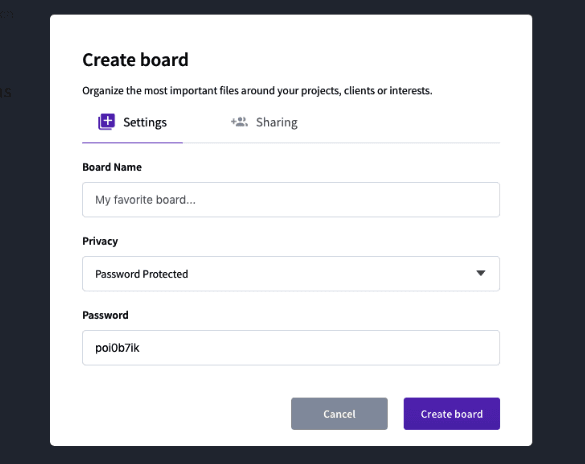
If your board is public you can enable public upload and let others send files to board. You can always change privacy settings whenever you want as the board creator. Your newly created board will appear on the left sidebar of your workspace after it’s been created.
Private Board
Private boards are protected by a password, so anyone who doesn’t have it will not see its content. But if you want to add anyone to your board you can send them a board link and a password or if they are in your team you can just invite them to your collection with files, and they will see it’s content. However, if you want to share the board with people out of your team for example on Facebook groups or forum, you can change the settings of boards from private to public and then everyone with a link will have an access to them.
Public Board
The public boards allow anyone with a link to access your content, even when they don’t have a Droplr account. You can also invite everyone from your team or go through and select users you want to collaborate with. From there you can decide if you would like your teammates to just view the content, or contribute to it. You can add any photo or file by dragging and dropping. You can either change the way how files are displayed or choose to display them as a grid or list view. When you want to share your collection with someone else just copy the URL of the board and send it anywhere you want.
Public upload
Sometimes you want to receive files from others. In this case, you can enable public upload feature. The ‘Public Upload’ allows others to upload files or photos to a board you shared with them. The public upload option is pretty useful when you have to get some files from your coworkers, stakeholders or anyone doesn’t matter he or she is outside of Droplr. For example, it might be a pretty tough experience to receive files from a graphic designer or a photographer especially when it comes to large size file. Secondly, the boards can be used to let people collaborate in building a collection. For example, photos from the last integration or ideas of a new feature. File transfer might be a problem as it takes time and requires extra effort. Droplr solved both of these problems not only for you and also for your coworkers and stakeholders.